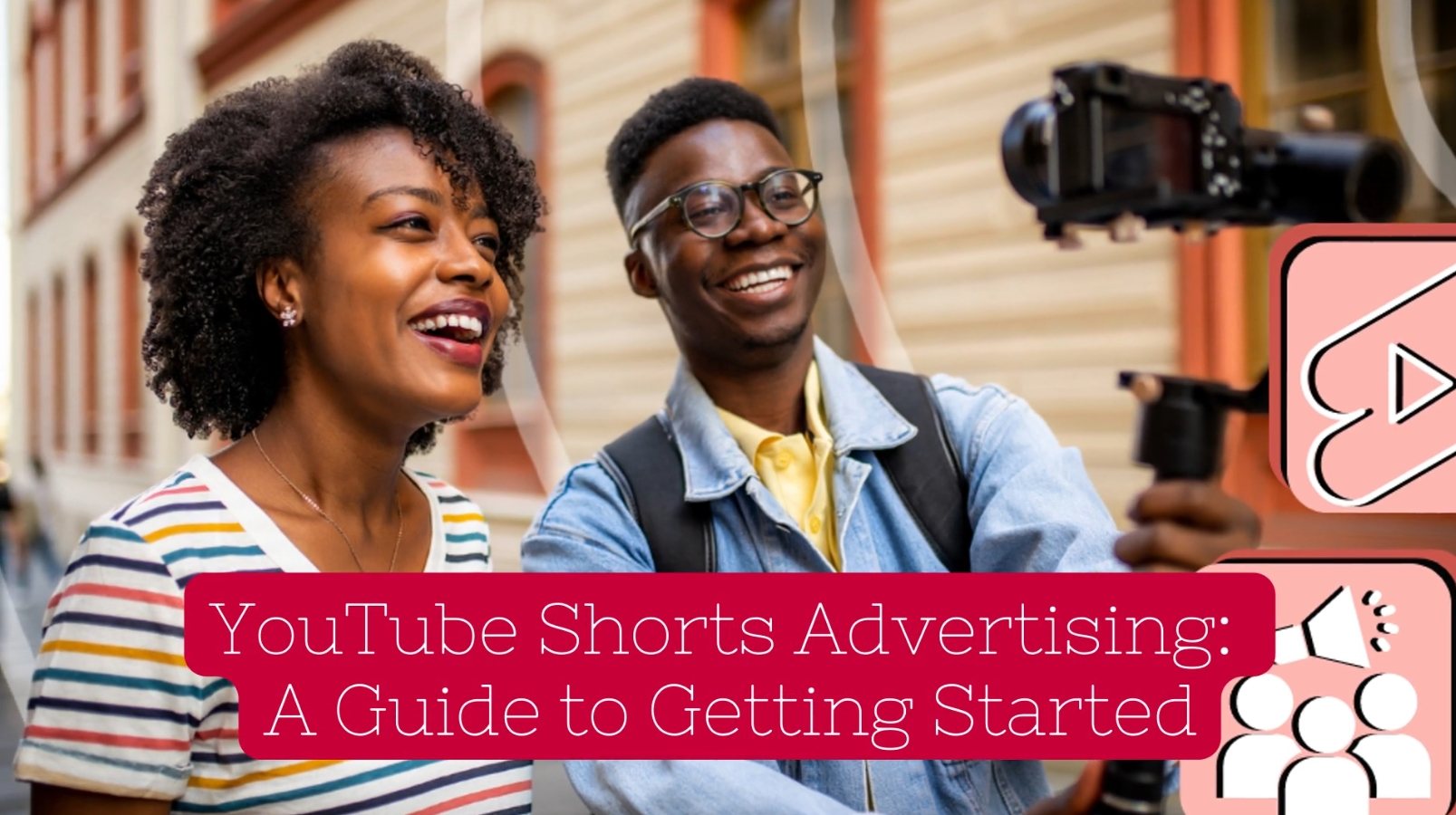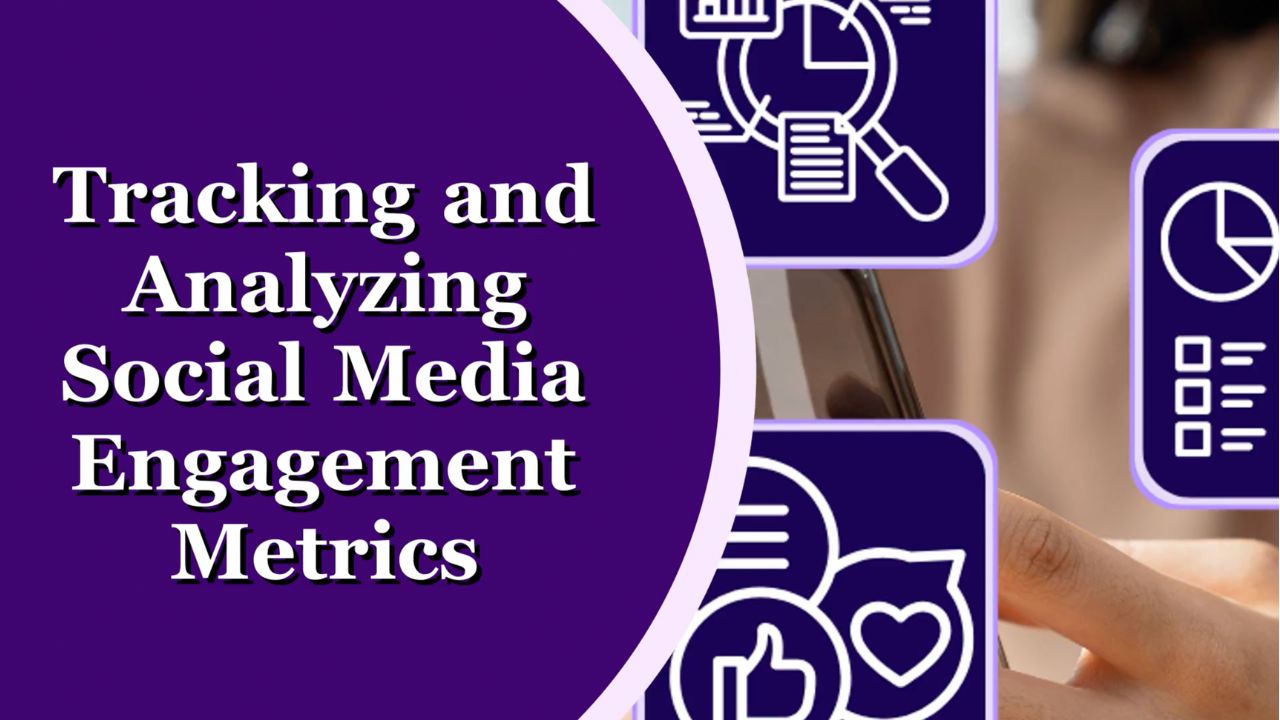YouTube Shorts attract over 70 billion views per day, providing exciting advertising opportunities that help you:
- Reach your target market on YouTube via a highly engaging video format
- Spread your message
- Build authoritative relationships
- Grow conversions.
In this post, you'll discover:
- What YouTube Shorts are, and why you should consider the format for advertising
- How to get started with YouTube Shorts advertising via a step-by-step guide
- How much YouTube Shorts ads tend to cost
- Tips on how to run a successful ad campaign
- And more!
Let’s get started…
What Are YouTube Shorts?
YouTube Shorts competes with TikTok and Instagram Reels by offering short-form videos up to 60 seconds long.
They’re available on YouTube along with other videos, but are shown within a separate section that works like a feed on other social platforms.
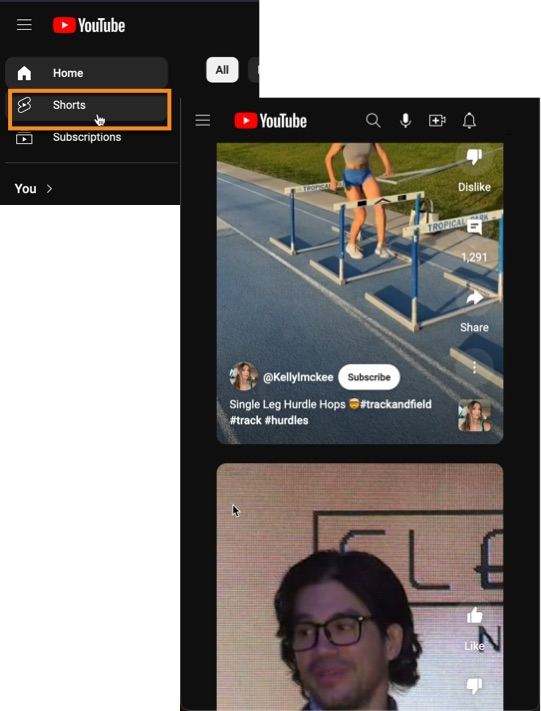
Ads appear as you scroll through the feed, and are in a similar short-form video format.
Ads in YouTube Shorts appear as users scroll through the feed, offering a seamless viewing experienceClick To Post OnWhy Consider YouTube Shorts Ads?
With the number of views for YouTube Shorts rapidly growing, there’s a lot of opportunity for advertisers to reach their target audience effectively, and in a highly engaging way.
They enable you to:
-
Expand your audience—YouTube Shorts gets billions of views every day, helping you reach more people and boost brand awareness.
-
Get quick results—launching a YouTube Shorts ad campaign means reaching billions of viewers fast. This leads to more traffic and conversions.
-
Target directly—use YouTube Shorts' audience targeting tools (which we’ll look at shortly) to target your ads at specific groups of people, including the ability to retarget previous visitors to your website.
How Should You Format Your YouTube Shorts Ad?
In brief, your YouTube Shorts ad should comply with the following:
- Maximum duration: 60 seconds.
- Aspect ratios: for vertical videos use 9:16, with square ads (1:1) also available.
- Recommended resolution: 1920x1080 for vertical and 1080x1080 for square videos.
- Aim for a frame rate of 60fps for optimal quality.
When you upload a video with these specs, it will automatically classify it as a Shorts video, and will be selectable when you create your video ad (see below).
So how do you actually create a YouTube Shorts ad campaign?
YouTube Shorts' audience targeting tools enable precise ad delivery, including retargeting previous website visitorsClick To Post OnLet’s take a look…
12 Key Steps To Start A YouTube Shorts Advertising Campaign
If you want to start advertising on YouTube with Shorts, where do you start?
Follow these 12 key steps to get your first campaign up and running…
1. Click to Create a New Campaign
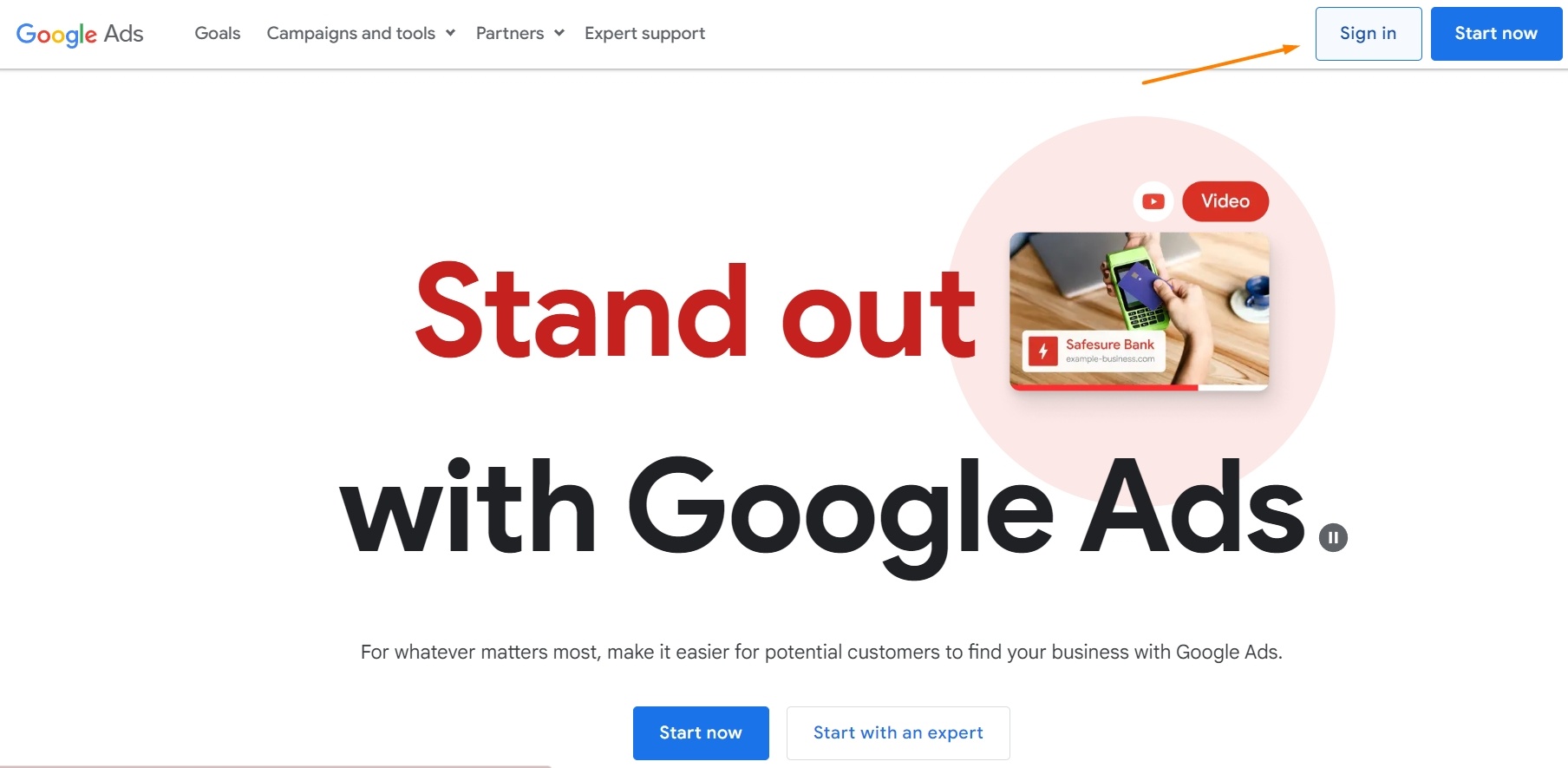
Sign in to your Google Ads account if you’re not already.
From the dashboard, click to create a New campaign.
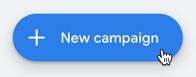
2. Select Your Campaign Objective
Objectives for a campaign include things like getting more sales on your website, more sign-ups, or just more visitors browsing your site.
However, to create YouTUbe Shorts ads specifically, choose the Create a campaign without a goal’s guidance option.
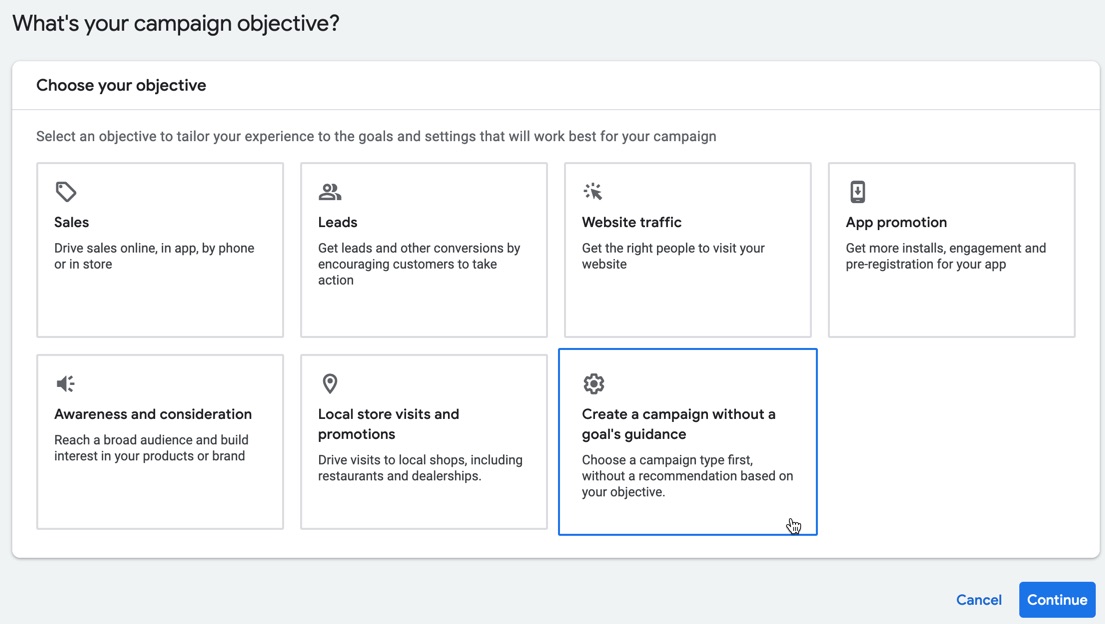
This allows you to then more easily just pick the required campaign type, as follows.
3. Choose the Video Campaign Type
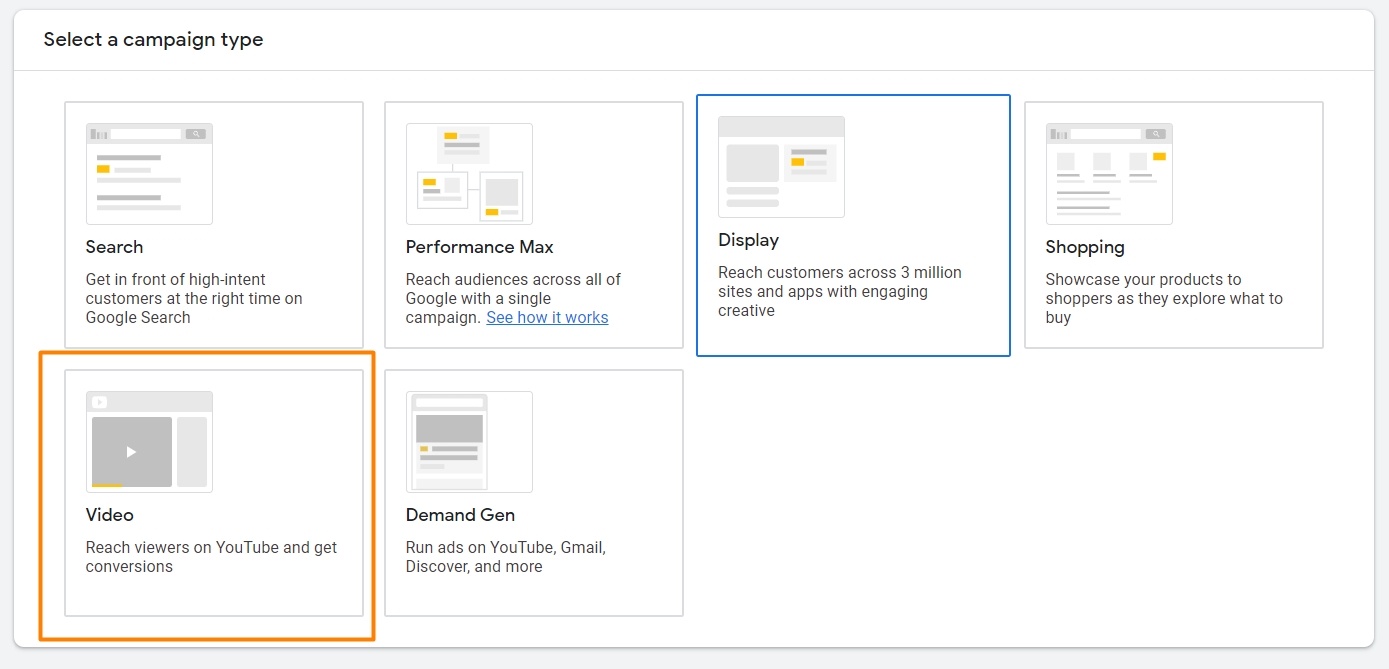
Of course, to run a YouTube Shorts advertising campaign, you’ll need to pick the Video option.
You’ll then be asked to Select a campaign subtype. Select the Video views option, which as you can see includes the ability to run Shorts ads.
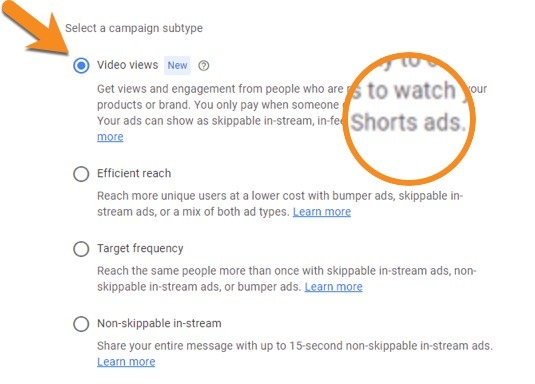
Click Continue.
4. Enter Your Campaign Name And Set Your Budget
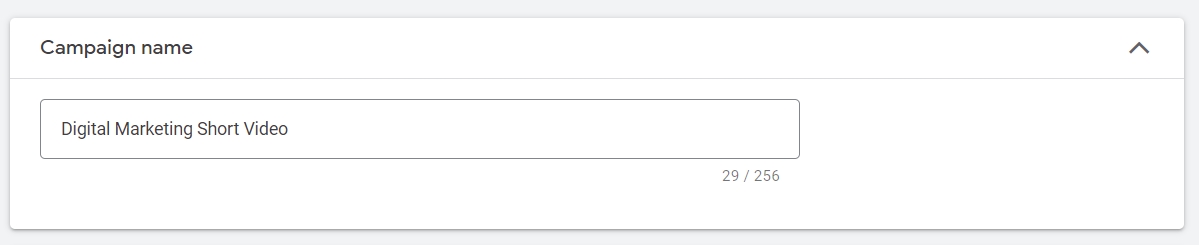
Enter a name for your campaign, and set the budget you require.
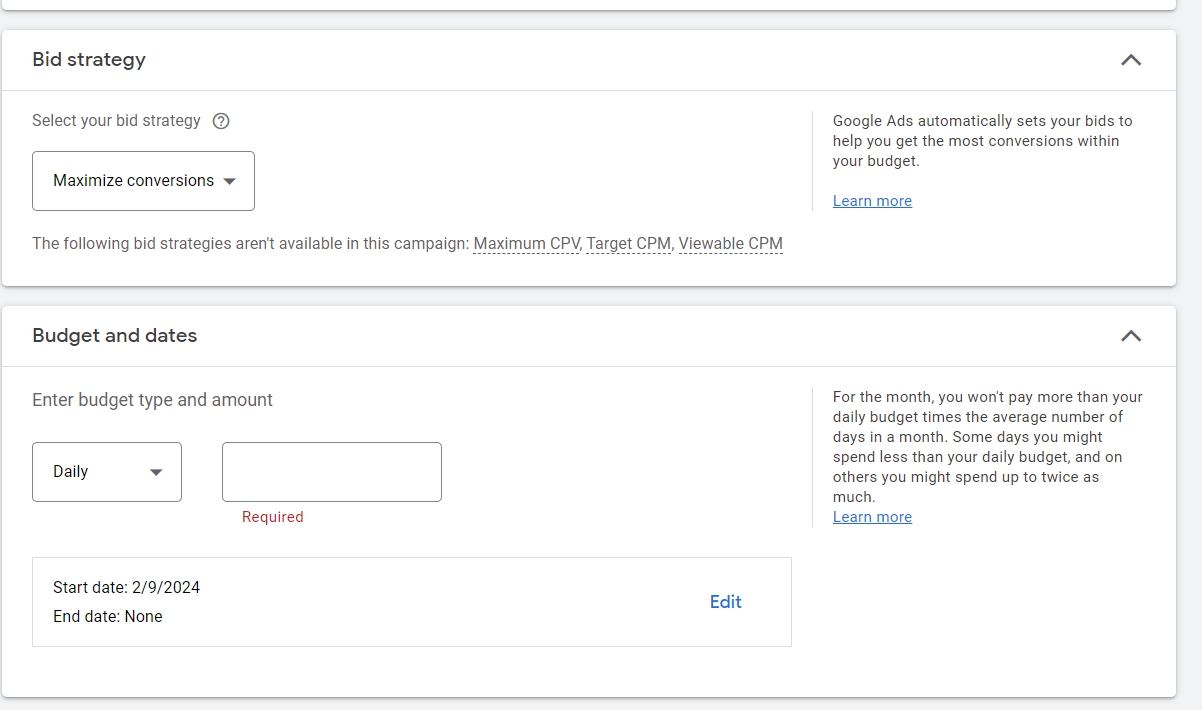
5. Target Relevant Geo-Location(s)
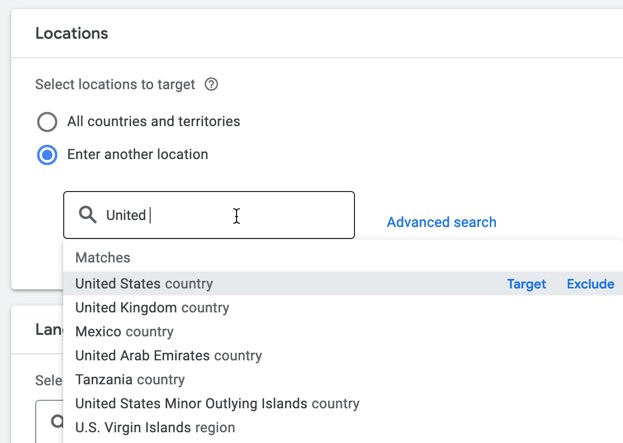
Even if you sell internationally, it’s likely that your customers predominantly come from certain countries or regions.
And if you’re a local business, you’ll likely want to restrict your ads to the localities your customers come from.
So use the geo-location targeting to target your ads appropriately. Note that you can set the language as well, and exclude areas as well as target them.
6. Check the Additional Settings
There are a number of additional settings to check, including the devices your ads will be shown on, frequency capping settings, and ad scheduling.
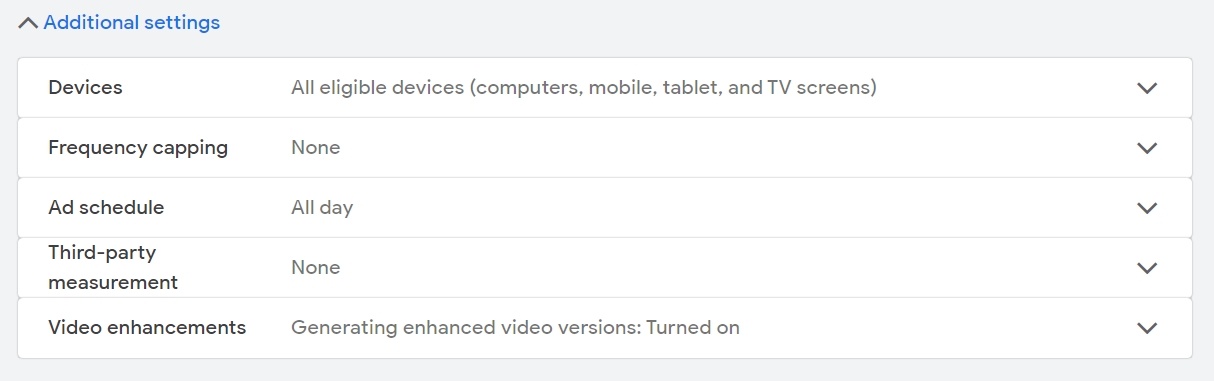
Let’s drill down into these some more.
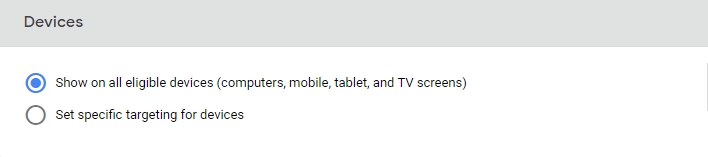
- Under Devices, choose which devices your ads will show on or set specific targeting for devices.
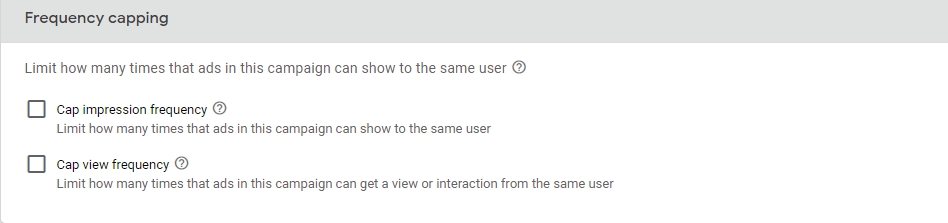
- Frequency capping lets you limit how often the same person will see your ad in a given timeframe.
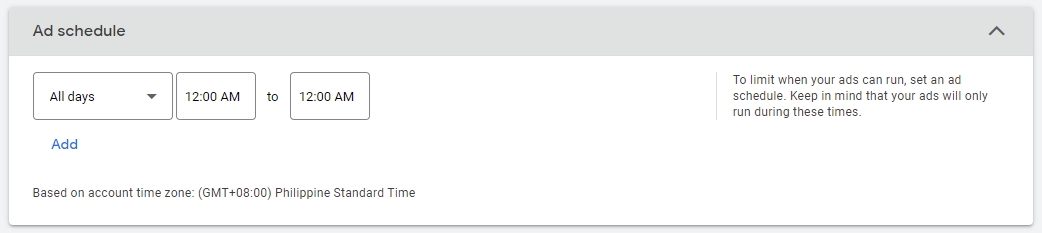
- Set your Ad schedule to run your ads all day or specify certain times.

- Third-party measurement relates to tracking ad performance via an external service.
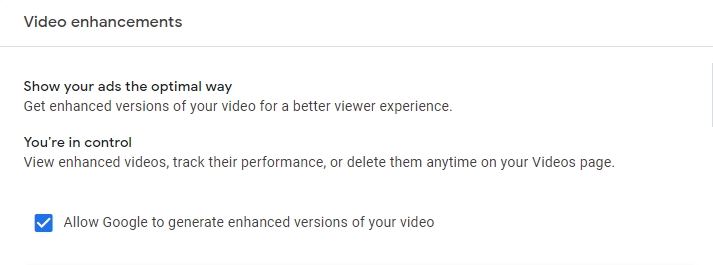
- Video enhancements can be turned on to automatically generate variations of your video and potentially give you higher performance.
7. Create Your Ad Group
Next, you’ll move on to creating and setting up the details for your ad group.
(Once your campaign has been created, you’ll be able to add additional ad groups if you wish.)
Give your ad an appropriate name for your own reference. For example, Video Conversions followed by the date.
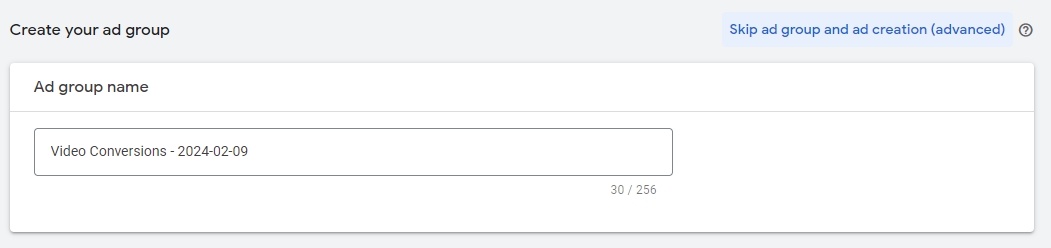
8. Create Your Ad Group’s Audience
This is where you determine exactly who you want to see your ad (other than geo-location details, outlined separately above).
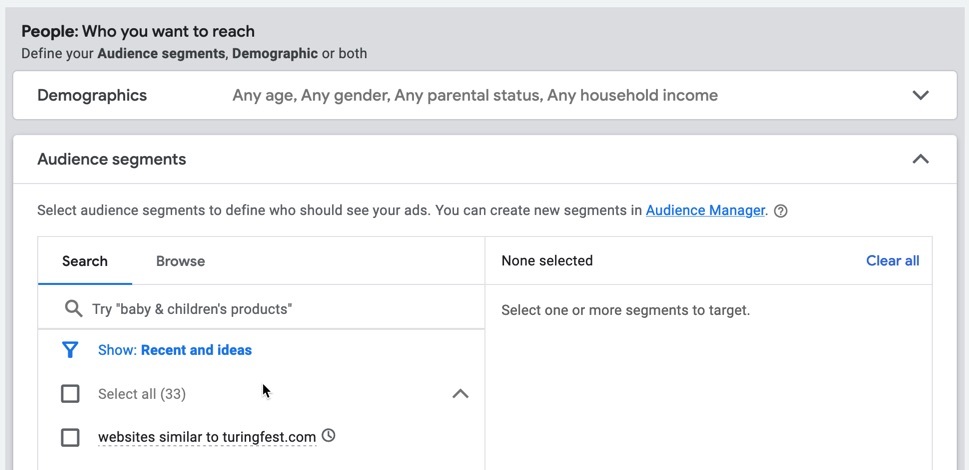
Demographic settings include the ability to set:
- Gender—female, male or unknown
- Age—select one or more age ranges
- Parental status—whether to target parents, non-parents and/or those with an unknown parental status
- Household income—select one or more percentage ranges, from those in the top 10% of income to those in the lower 50% (or unknown)
In the Audience segments section, you can search existing audience segments, or browse demographic, interest and other areas in a lot more detail.
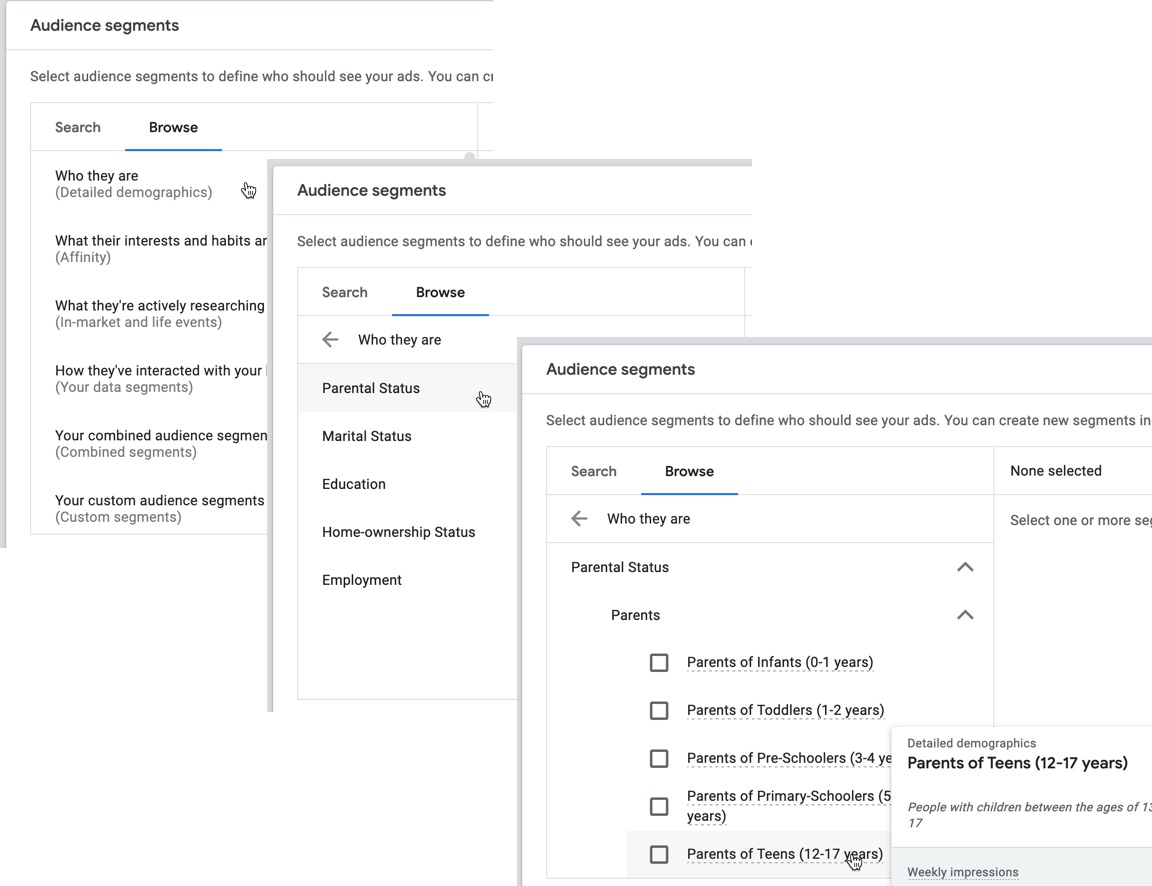
Explore the different options available so your ads are shown to people most likely to be interested in your products or services.
You can also create new segments via the Audience manager within Google Ads.
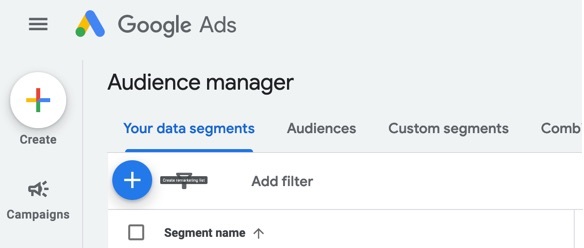
9. Decide Where to Show Your Ads
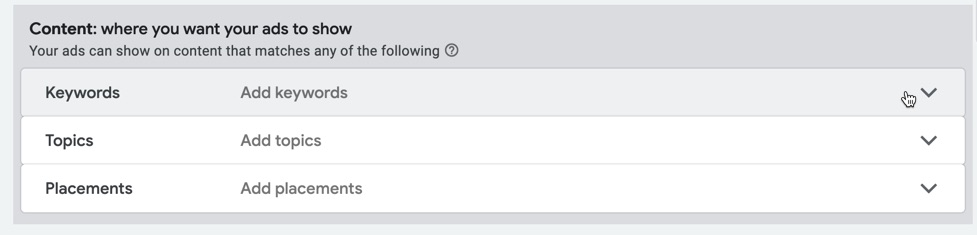
In addition to defining your audience, you can then define the type of content you want your ads to show on.
For example, you might add keywords or topics you know your best customers are interested in, so that your ad will start showing to them.
10. Create Your Video Ad
This is where you actually define the video ad or ads you want to show for your campaign, which you do by searching for a video on YouTube or pasting in the URL.

Your campaign needs at least one ad to run, but you can skip this step and add it later if you need more time to prepare your video content.
11. Set a Bid for the Ad Group
Enter a target CPV (cost per view) — for example, 0.10.
Once your campaign is running, you can always tweak the CPV at a later time based on the data you start to collect, and Google’s recommendations for optimizing your campaign.
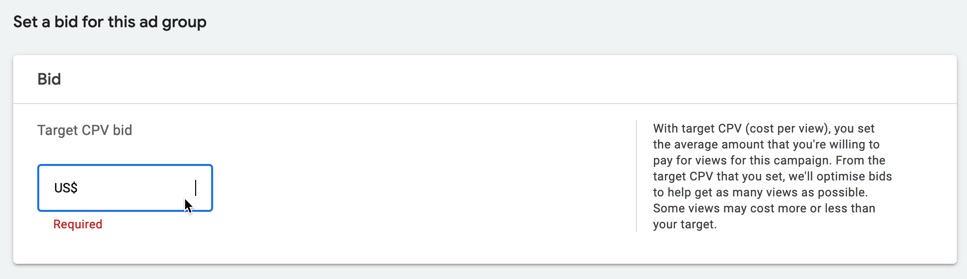
12. Create the Campaign
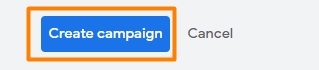
Finally, click the Create campaign button, and you’re good to go!
Are YouTube Shorts Ads Worth It?
In short (excuse the pun), yes!
Remember, short videos are popular with audiences, which has led to the huge growth of platforms like TikTok, formats like Instagram Reels, and of course YouTube Shorts themselves.
But does it actually work for marketing?
According to recent research from Hubspot:
- Short-form video “has the highest ROI compared to other marketing trends”
- Marketers are “planning to invest more in it than any other format”
- More than half are planning to increase how much they invest in it.
While that doesn’t necessarily relate to short-form video ads, but short-form videos in general, the data suggests that short-form videos are one of the most effective forms of media available for marketing purposes.
And YouTube Shorts ads simply mean you’re paying to distribute the videos in a more controlled way.
How Much Does It Cost To Run A YouTube Shorts Ad?
You pay each time someone ‘views’ your ad. A view is counted if someone does one of the following:
- Watches at least 30 seconds of the ad where it’s a longer ad…
- Watches the whole ad for shorter ads…
- Clicks a link in the ad, regardless of watch time.
You can generally expect your Shorts ads to cost somewhere between 3 and 30 cents per view.
Effective YouTube Shorts ads are concise and engaging, utilizing catchy music and eye-catching thumbnails to captivate viewersClick To Post OnTips for Running Successful YouTube Shorts Ads
1. Keep Your Ads Short and Engaging
Aim for videos to be 15 seconds or less. For best results, you want quick and engaging content that grabs viewers' attention instantly.
But test lots of iterations of your ads (including length) to discover what works best for your audience.
2. Use Catchy Music and Sound
Using trendy or viral music can make your Shorts ad more appealing, especially to younger audiences. Make sure the soundtrack fits your message and brand.
3. Use Eye-Catching Thumbnails
Design thumbnails that stand out. Use vibrant colors, clear fonts, and relevant visuals to make viewers stop scrolling and click on your ad.
What's Next for YouTube Shorts Ads?
Shorts creators who are in YouTube’s Partner Program can earn a percentage of the ad revenue from YouTube Shorts ads, based on how popular their own Shorts are.
So what does this mean for you as the advertiser?
Essentially, the monetization opportunities encourage creators to continue making Shorts, helping to grow their popularity on the platform by attracting more viewers.
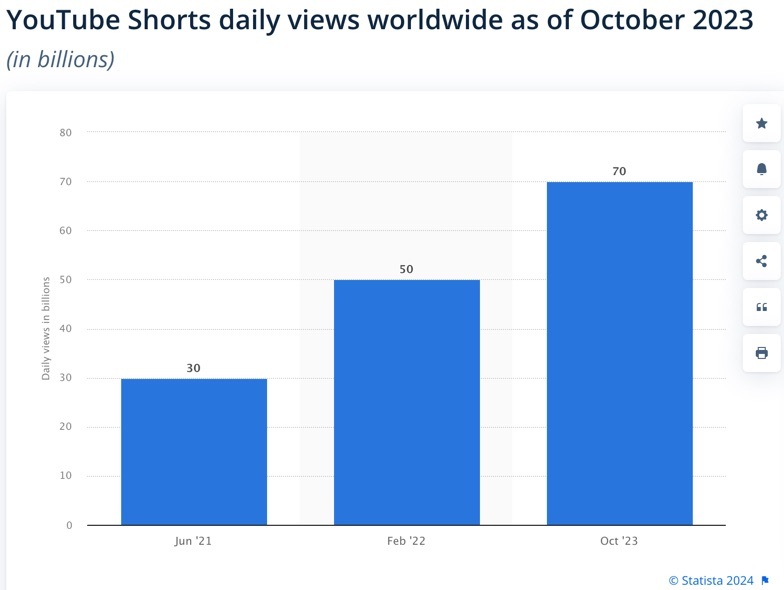
Daily views have reached over 70 billion, giving you access to an increasing audience for your ads, and making it easier to reach your intended target market.
The growing ad inventory also helps suppress advertising costs on YouTube, in turn helping you achieve an effective ROI.
YouTube Shorts attract over 70 billion daily views, giving you access to an increasing audience for your adsClick To Post OnFrequently Asked Questions
What are YouTube Shorts?
YouTube Shorts are short-form videos up to 60 seconds long, competing with platforms like TikTok and Instagram Reels.
Why consider YouTube Shorts ads?
YouTube Shorts ads offer significant reach, fast results, and precise audience targeting to enhance brand awareness and conversions.
How should you format your YouTube Shorts ad?
Ensure your YouTube Shorts ad is 60 seconds or less, with aspect ratios of 9:16 or 1:1, recommended resolutions, and aim for 60fps for optimal quality.
How much does it cost to run a YouTube Shorts ad?
YouTube Shorts ads typically cost between 3 and 30 cents per view.
What's next for YouTube Shorts ads?
Shorts creators in YouTube’s Partner Program can earn a percentage of ad revenue from YouTube Shorts, boosting platform popularity and ad inventory.
To Conclude
So now you know exactly how to get started with YouTube Shorts advertising, and take advantage of this highly engaging video format to reach your audience and spread your message.
If you’re hesitant about getting started, don’t over-complicate it.
Keep it simple—know who you want to reach, make great short videos, and keep improving by watching your stats to see what’s working and what isn’t.