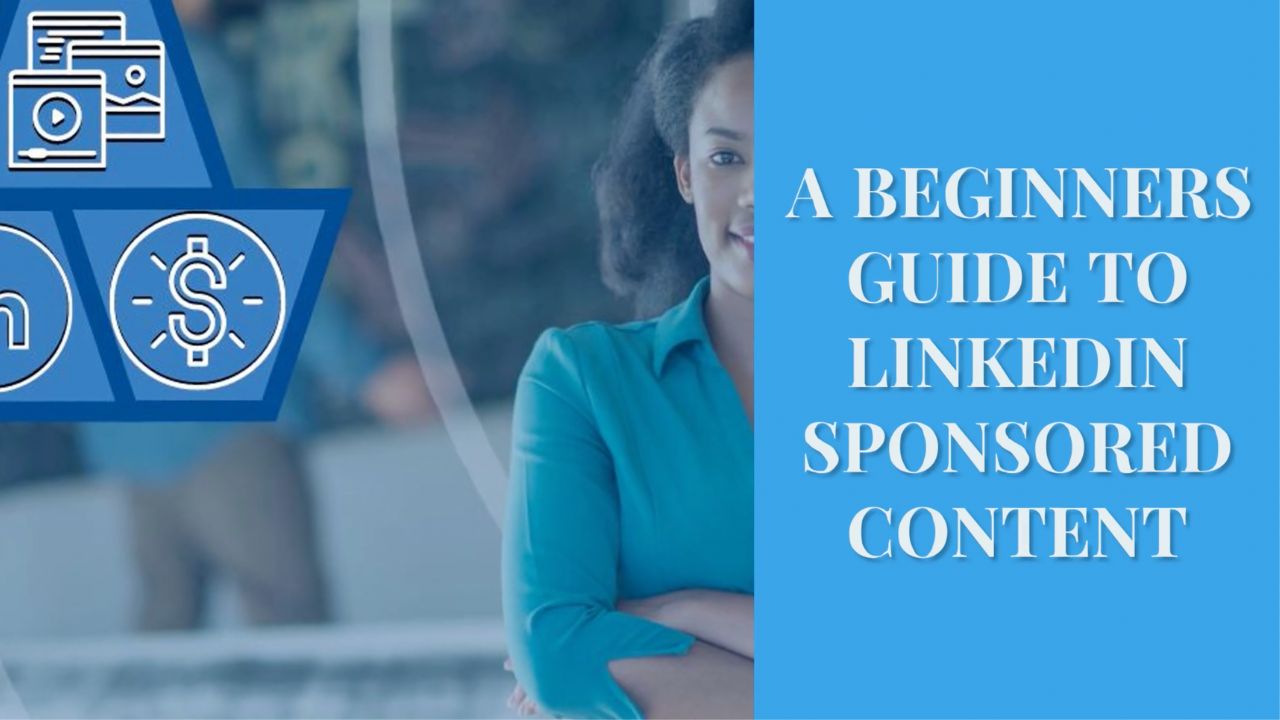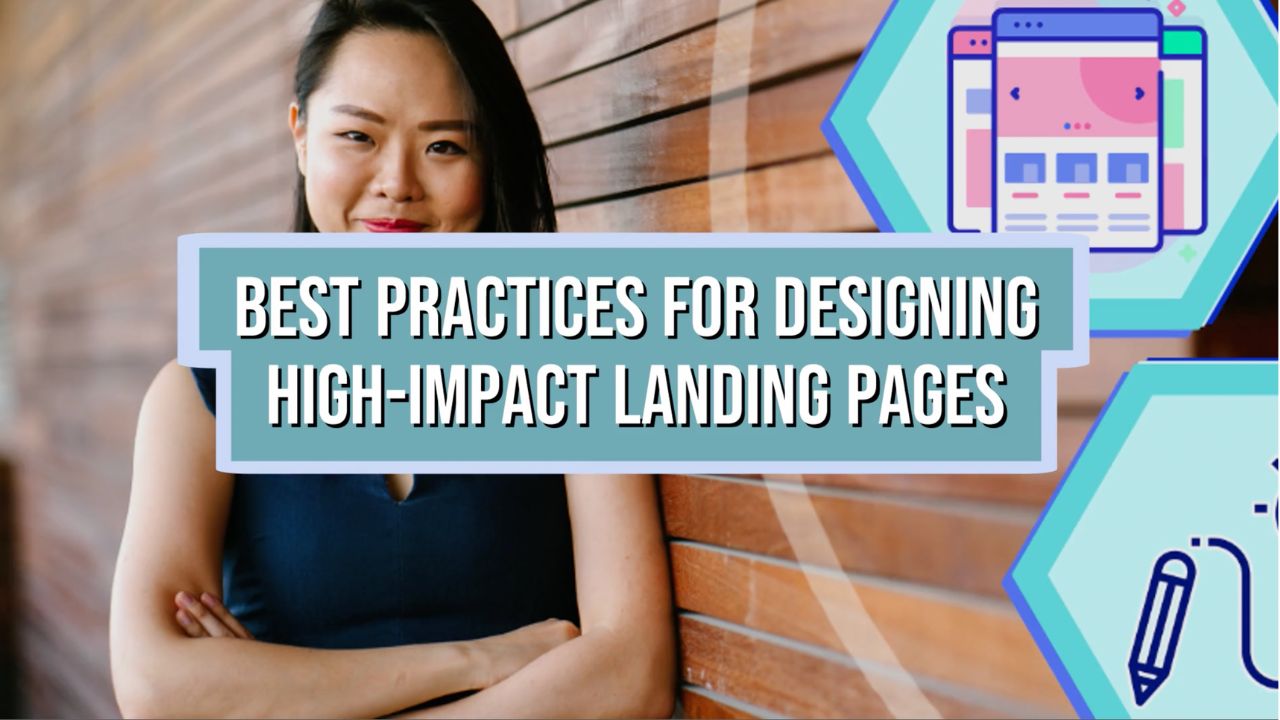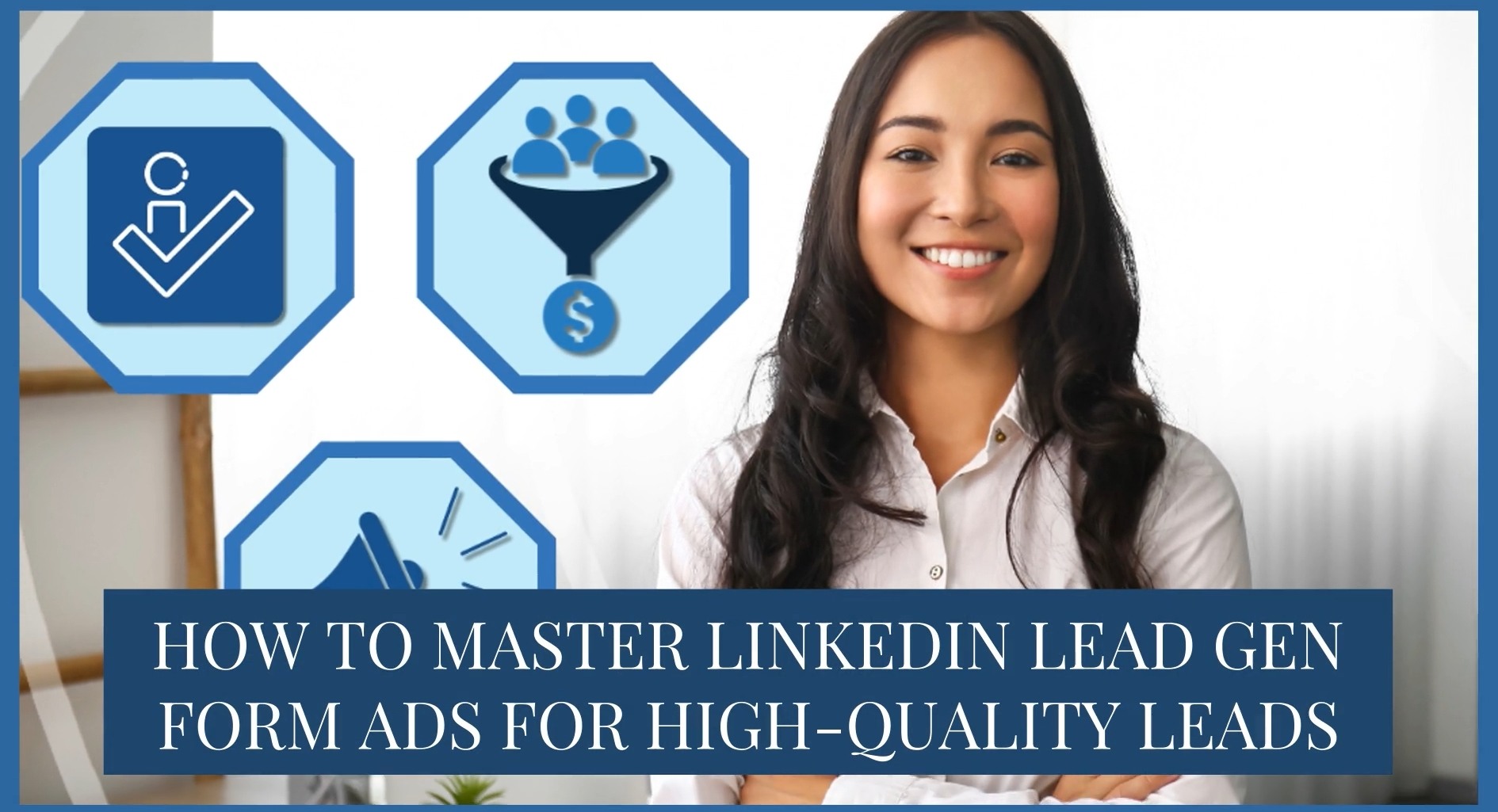LinkedIn is the world’s largest professional network, providing numerous growth opportunities for businesses and marketers, such as advertising.
That includes LinkedIn Sponsored Content, but:
- What exactly is it?
- How can you use it to grow your business?
This comprehensive guide gives you all the info you need, including:
- What LinkedIn Sponsored Content is
- Why you need a LinkedIn Page to start using it (and how to set one up)...
- How to create your first campaign, step by step…
- How to take optimize your campaign to deliver a positive ROI and real results for your business.
Let's start by ensuring we all know what LinkedIn Sponsored Content is...
What is LinkedIn Sponsored Content?
Your first thought might be, is LinkedIn Sponsored Content just a fancy way of saying LinkedIn ad?
Yes and no.
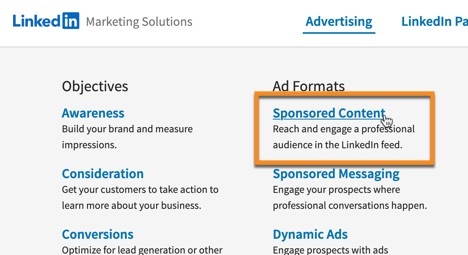
LinkedIn Sponsored Content is a type of advertising on the platform, but there are other types of ads on LinkedIn too, such as:
- Lead gen forms — ads in the feed that when clicked show a prefilled opt-in form (like these examples)...
- Conversation ads — ads that appear within LinkedIn messaging…
- Dynamic ads — appear with the user’s own profile, adjacent to a company logo and ad message…
- Text ads — appear in LinkedIn’s sidebar, with a thumbnail, headline and description
Sponsored Content is where you pay to put an ad in the feed, so it appears next to (and looks quite a bit like) other content-based posts, such as article- and video-based posts, and posts designed to spark discussion.
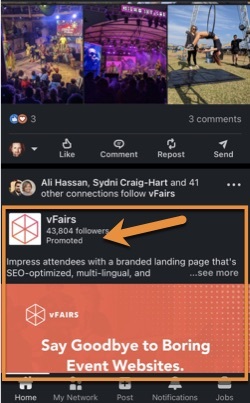
This type of advertising is also known as native advertising, as it mimics other, ordinary, organic content.
The main differences on LinkedIn between native advertising and ordinary posts in the feed is that you’ll see a Promoted tag at the top of the post, and usually a call to action in the footer.
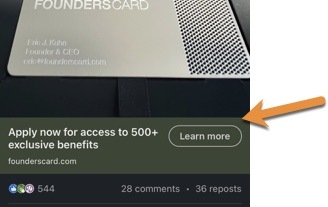
The different types of Sponsored Content available on LinkedIn include:
- Single image ads — like a standard image post…
- Video ads — similar, but of course with a video rather than an image…
- Carousel ads — image ads that users can horizontally swipe to view more images…
- Document ads — ad shows with an image of the doc and an Unlock full document call to action…
- Event ads — for promoting a LinkedIn event in the feed, including the when, where and how info people need.
Essentially, ads that you see in LinkedIn’s feed are all types of Sponsored Content! Ads you see elsewhere on the platform are not.
LinkedIn's Sponsored Content is just one type of advertising available on the platform. It's essentially where you pay to put an ad in the feed.Click To Post OnHow to Set Up Your LinkedIn Page
Why Do You Need a LinkedIn Page for Sponsored Content?
Ads shown on LinkedIn need to be linked to a business or organization of some kind rather than an individual.
This is very similar to Facebook in fact, where nearly all ads need to be associated with a Page.
So the first step in setting up a Sponsored Content campaign on LinkedIn is to get your LinkedIn Page set up.
Setting Up Your LinkedIn Page, Step By Step
To get started, look for the For Business menu, click on it, and then click the Create a Company Page link at the bottom.
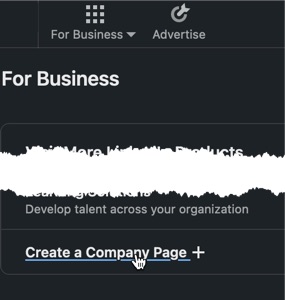
Select the type of Page you want to create, and then fill in the information requested, including supplying a relevant logo (this will show alongside your ads in the feed).
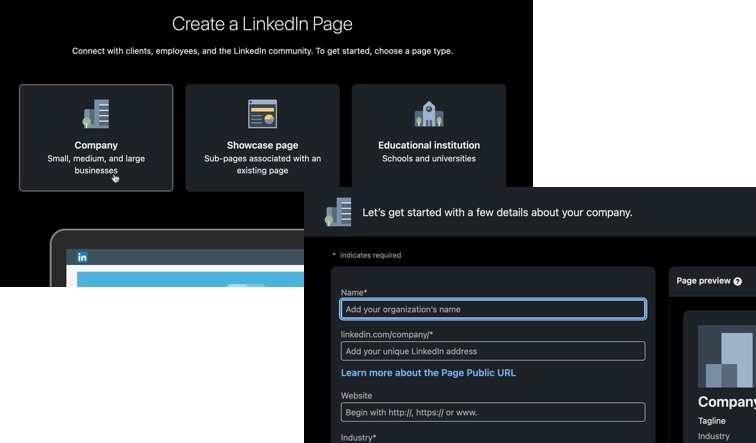
Optimizing Your LinkedIn Page
As mentioned, having a LinkedIn Page in place is a basic requirement to be able to run a Sponsored Content campaign on the platform.
But remember, the Page is going to be associated with your ads, and a proportion of people will be clicking through to check your Page out, such as to see how legitimate, credible and trustworthy you are.
So a LinkedIn Page with zero activity and only including the bare basics is unlikely to cut it!
Are you aware of the different Sponsored Content (native advertising) ads available on LinkedIn? Formats include single image, video, carousel, document and event ads.Click To Post OnInstead, start by spending some time making your Page as complete as it can be, including by ensuring you have an appealing header image.
It also needs regular activity. That means having a strategy in place to post to your Page on a regular and consistent basis.
The easiest way is to make this part of your content repurposing workflow. Here’s a full guide on what that means and how to achieve it.
With that in place as a bare minimum, you can then periodically post other content as desired.
Having a regular flow of content in place on your Page also means you can start to focus on attracting followers. Don’t worry if it’s currently zero—everyone starts in the same position!
Watch the following video for a basic overview of how to attract followers to your LinkedIn Page, and then click here for the full guide.
With your Page’s info fully completed, a regular flow of posts and the number of followers heading in an upward direction, you’re all set to create your first LinkedIn Sponsored Content campaign!
Let’s find out exactly how to do that…
(Note that, as with any ad platform, the exact details are likely to change over time, and so what you see when running through the process yourself may be different from what’s shown here, but just look for something similar or follow the rough process involved).
How to Create Your First LinkedIn Sponsored Content Campaign
1. Get Started With LinkedIn Campaign Manager
LinkedIn’s Campaign Manager is where you’ll create your Sponsored Content campaign, and then monitor the results, adjust your ads as required and optimize your campaign’s performance.
Go to the Campaign Manager by clicking through on Advertising from the sidebar footer info, and then the Create campaign button.
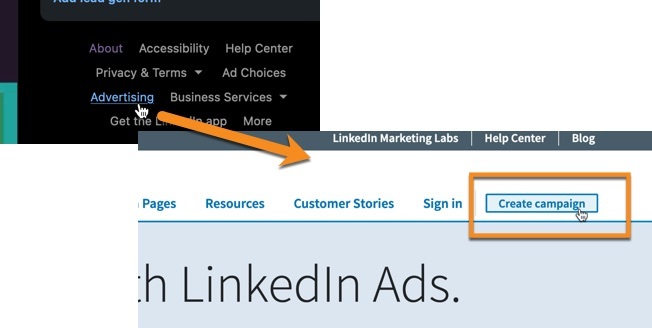
Once signed in, you’ll need to create an ad account. Enter the account name (such as the name of the business you’re creating the campaign for), select the currency, and enter the name of your LinkedIn Page to associate it with the account.
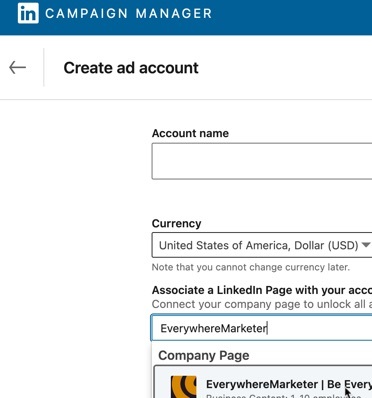
2. Installing the Insights Tag
Before going any further, it’s a good idea at this stage to install LinkedIn’s Insight Tag.
This behaves like Meta’s pixel for example, and allows you to:
- See how your ads are performing, such as by measuring conversions…
- Build audiences that you can then target in your campaigns, such as people who have visited a particular page or taken a specific action…
- Gain insights about your visitors, by crossmatching information against LinkedIn’s data.
Watch the following video for a quick overview of how it works and how to install it, and then click here for a full walkthrough of the process, including how to verify it’s been installed correctly.
With the Insight Tag in place and verified, it’s time to create the actual campaign. Here’s exactly how to do so…
3. Creating Your Sponsored Content Campaign
Getting Started
Click to create a new campaign.
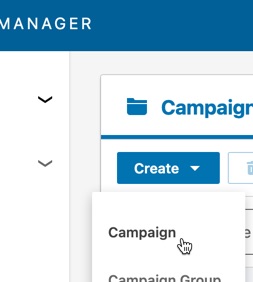
You’ll see a couple of routes you can take, either Quick or Advanced. We’ll stick with the Advanced version here so you can see all the options available.
The first step is to create a campaign group, or just stick with the default one provided to you. Click Next to start setting up the campaign.
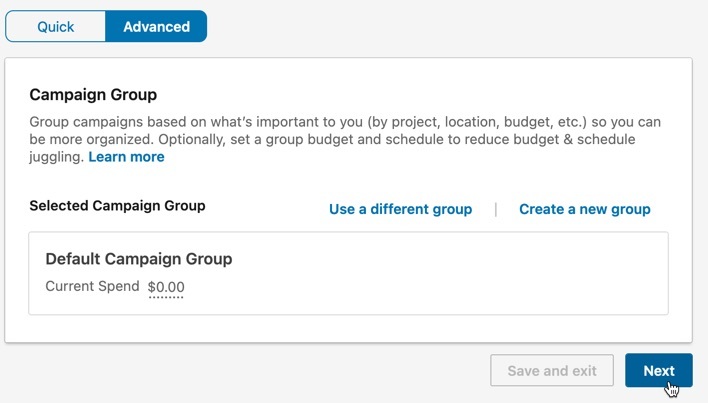
Choose Your Objective
First, choose an appropriate objective. In other words, what is the goal of your campaign?
Various objectives are available such as:
- Brand awareness — this is simply to drive awareness that you exist, generally suited to larger businesses…
- Website visits — to drive traffic back to your website…
- Lead generation — to get details of leads you can follow up with…
- Website conversions — drive specific actions on your website, such as someone opting in to your list or making a purchase. Unless you have another specific objective in mind, this is likely to be the best one to select for getting started and the one we’ll follow here.
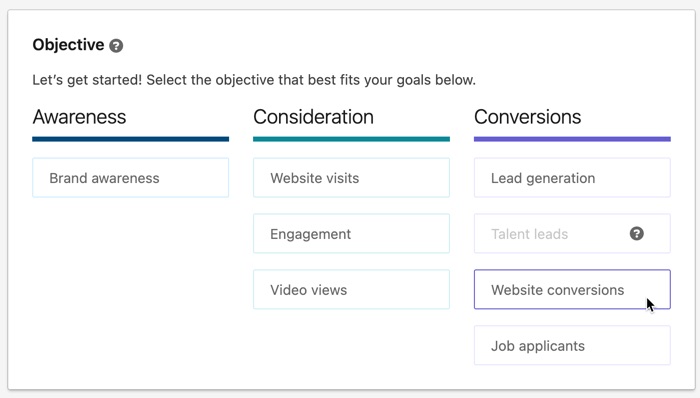
Choose Who to Target
The next stage is to choose who to target your campaign at, so think about who you want to see your ads.
It’s worth exploring the various audience targeting options available. For example, you can target:
- A saved audience, such as one created via the Insight Tag or based on data you upload…
- A predefined LinkedIn Audience, such as Corporate HR Professionals, Small Business Owners or Financial Advisors…
- People in specific geographic locations, such as a country, state or city…
- Those who speak a particular language…
- Those who work with a particular company, are within a specified age range, have a particular educational background, have specific job experience, and so on…
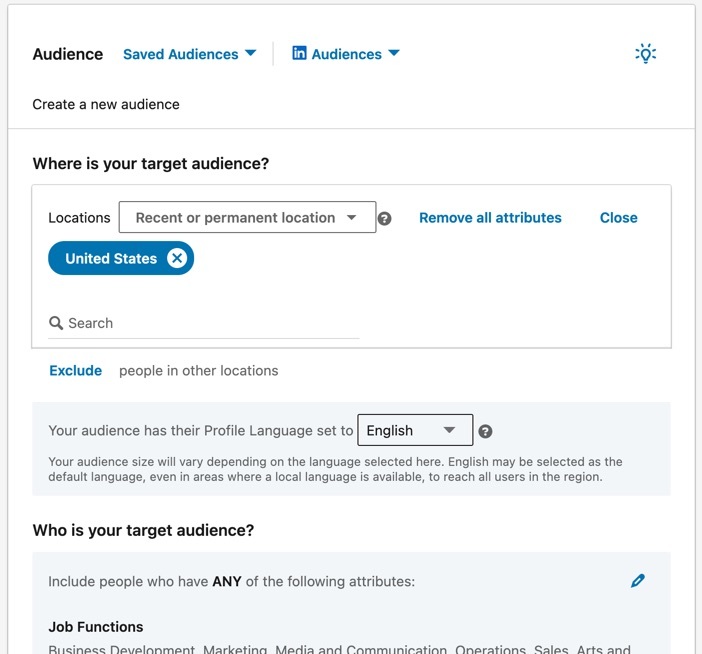
You can also define people who you want to exclude from your advertising, such as those who may have already converted.
It’s probably best when just getting started to turn off the Enable Audience Expansion feature by unchecking the box. This is on by default and means LinkedIn will show your ads to more people, but will make your targeting less exact and potentially skew your results.
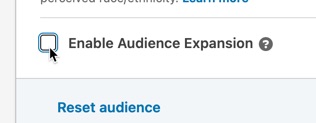
It might be something you want to experiment with in future, once you’ve got an optimized campaign up and running, and have something to measure it against.
Choose Your Ad Format
The ad formats available will differ depending on the objective you chose earlier.
For the conversions objective, the available Sponsored Content ad formats are:
- Single image ad…
- Carousel image ad…
- Video ad
The other ad formats will show elsewhere on LinkedIn, rather than in the feed.
Creating a LinkedIn Sponsored Content campaign is simple. When creating a new campaign, just select an applicable ad format designed to appear in the feed.Click To Post OnSet Your Placements
By default, LinkedIn preselects the LinkedIn Audience Network option in the Placements section.
This means your Sponsored Content campaign will also run on other websites, so not just within LinkedIn’s feed.
When getting started, it’s best to turn this option off as, just with the audience expansion option mentioned above, it makes your targeting more generic and is likely to skew your results.
Once your campaign is working and profitable, you might want to experiment with it to see if it helps or hinders achieving your objective, but for now it’s probably best to turn it off.
Set Your Budget and Schedule
Decide on your budget, along with:
- When you want the campaign to start…
- If you want it to run continuously, or to have an end date.
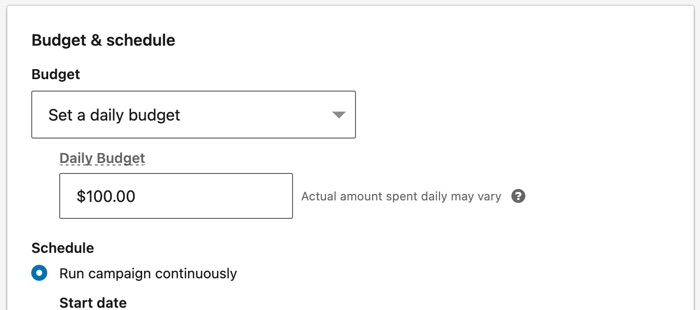
It’s generally a good idea to start with a relatively low daily budget, perhaps $20 a day, collect some initial data to see how it performs, and adjust from there.
At the very bottom of the page, if you selected the Website conversions objective, you’ll also need to choose (or create) a conversion for LinkedIn to use so it knows what to measure the campaign against.
Once you’re happy with all the settings, click Next to start setting up your ads.
Set Up Your Ads
You’re provided with a couple of options, either to create a new ad, or to browse existing content.
The latter is where you can potentially pick a post you’ve already created and published to your Page’s feed, and use that as the ad. Effectively, this is a boost-post type facility.
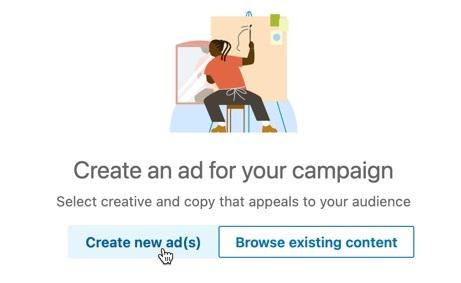
Alternatively, choose the Create new ad(s) option, which we’ll run through here.
Setting up the ad is very straightforward and has all the elements you’d expect, such as somewhere to upload an image (or video, if you chose that format), the headline, description and call to action.
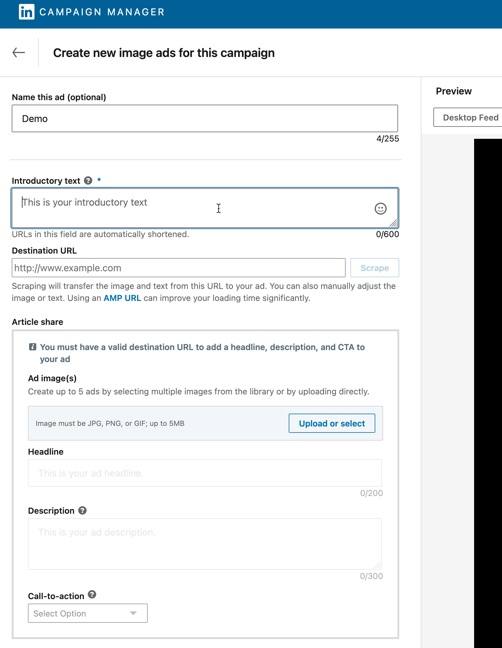
A preview of how the ad will appear in the feed, both on desktop and mobile, is shown on the right.
After creating an initial ad, it’s highly recommended to create some others with variations on the original so you can test how your target audience best responds.
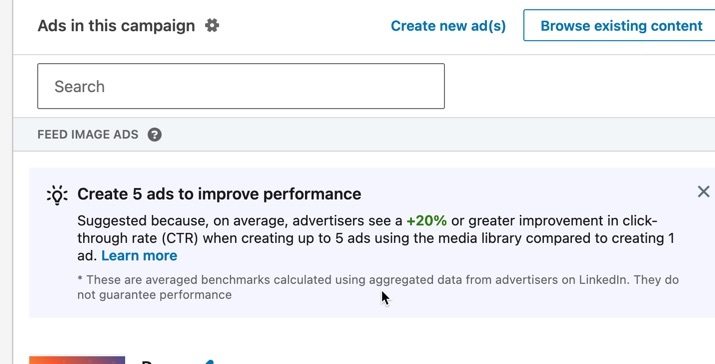
This is a large part of how you’ll come to optimize your campaign, which is discussed in more detail below.
If you only have one ad, you’re effectively losing valuable data that can help turn a barely profitable or unprofitable campaign into one that delivers a healthy ROI.
Review and Launch Your Campaign
Finally, the last page is where you review all your settings, including your budget, targeting, and the different ads.
Carefully review everything, make adjustments if necessary, and click to launch your campaign.
[Click to launch your LinkedIn Sponsored Content campaign linkedin-sponsored-content-campaign.jpg]
Once LinkedIn has reviewed and approved your ads, they’ll start to run and you’ll see data for the campaign start to be collected.
Optimizing Your LinkedIn Sponsored Content Campaign for Success
Regardless of platform, as a general rule when running online ad campaigns, you shouldn’t expect your campaign to be a runaway success straight out of the starting gates.
Of course, it may be… but that would be unusual.
It’s helpful to keep expectations in check so you don’t end up canceling campaigns that could have been highly profitable but just needed a chance to work.
To be very clear, it’s highly likely that your campaign will, for all intents and purposes, appear to be unprofitable.
But what you’re really doing in the early stages is investing in the data that you need to create a winning campaign longer term.
Your LinkedIn Sponsored Content campaigns may well be unprofitable to start with. Just optimize it through testing to reach a positive ROI.Click To Post OnTo start with, expect to leave the campaign to run for several days without making any changes.
Just check that you’ve got data coming through, and that it’s doing things like measuring conversions on your website correctly (if relevant for the chosen campaign objective).
As the data accumulates, you’ll start to see that one or more of your ads are outperforming the others, and often by some margin (such is the value of running multiple ads to test against each other!).
However, care needs to be taken not to stop a particular ad too soon, as sometimes the results can flip the other way.
Once statistical significance has been reached, that becomes far less likely.
So before stopping a particular ad, plug the relevant numbers into one of the various statistical significance calculators available online to check the status. If a result is not statistically significant yet, wait until more data has been collected.
As you start stopping ads that have lower performance, your higher performing ads get higher visibility and throughput, lifting the results of the campaign as a whole.
Once you’re down to a winning ad, you can test another variation against that, and continue the process.
For conversion campaigns:
- Don’t forget to test what happens on your website too (for a full guide on conversion rate A/B testing, check out this post)...
- Using the Insight Tag referred to above, create an audience of people who have converted, and use that to create a lookalike audience in LinkedIn. Then use that as the basis of a new campaign, targeting people very similar to those who have previously converted.
On that note, optimizing your campaign isn’t just about optimizing the ads themselves. Don’t forget to test other aspects of your campaign too, such as who you’re targeting and some of the other available ad formats.
Frequently Asked Questions
What is LinkedIn Sponsored Content?
LinkedIn Sponsored Content is a type of advertising where you pay to put an ad in the feed, resembling content-based posts.
Why do I need a LinkedIn Page for Sponsored Content?
A LinkedIn Page is essential for running Sponsored Content campaigns and associating ads with a business entity.
How can I create my first LinkedIn Sponsored Content campaign?
Create a campaign in LinkedIn's Campaign Manager, set up ad accounts, install the Insight Tag, choose objectives, target audience, set budget, design ad formats, and launch.
To Conclude
LinkedIn Sponsored Content is a powerful tool to increase your visibility, drive conversions and ultimately, grow your business.
This post has covered everything you need to know to get started, from creating your LinkedIn Page to choosing ad formats and optimizing your campaign so it delivers a positive ROI.
Remember that once your campaign is running, continuously test your ads and other aspects of your campaign to discover what works best for your audience.
That’s how you turn an early-stage, potentially unprofitable campaign into one that delivers meaningful results, while providing you with powerful data that can drive other profitable campaigns longer term.